TiledSpriteMaker beta
![]()
Introduction:
TiledSpriteMaker is small tool that allows you to take a tilesheet and design images from it, just like the tile editor in Game Maker’s Room Resource Editor where you can snap to grid any tile you want to put on the room. Why would you want to use this? well, the main purpose of the creation of this tool is to design and make different kinds of images composed from a tilesheet image and then make them work in the Game Maker as a sprite rather than a tile resource. The advantages of making them sprite rather than a tile is that you can assign them to objects and execute any behavior or codes on them. It is easier to put behavior on objects than tiles. And of course it allows you to use less sprite resources (tilesheets) just to make more different looking sprites in game.
How does this work?:
First open the tool and then load a tilesheet image, then when the image appears behind the grid lines you can now pick individual tiles which you can put into the Design Panel. When you are done designing/putting tiles on the Design Panel you can save your work on a TSM file which you can later re-open with TileSheetMaker tool. You can also generate the gml codes which you can put directly into your Game Maker project to make a tiled sprite in game.
What kind of tilesheets it is suited best?:
Obviously you wouldn’t want to use this tool to make terrain or platform tiles that covers all the game’s room. This tool is best suited for tilesheets that makes rather small images; e.g.: trees, houses, buildings, or any smaller structures.
How many tilesheets can a sprite be composed of?:
You can load up to 5 different tilesheet image that you can use for your tiled sprite design. This is powerful because you can really make hybrids between different tilesheets, this allows for thousands of different tiled sprite designs possible.
Does this support layering?:
Yes, up to 3 layers. You can use this feature so you can make an individual tile to appear on top of another. A very useful feature indeed.
Where in Game Maker can I put the generated codes?:
Preferably you can put the generated codes on the object you want to assign the sprite on. It is important that you put the codes in the Creation Event of the object. If you are experienced with GML you’ll know what to do with it.
For more information or if you have further questions about this program
please contact me at: teejeum@gmail.com

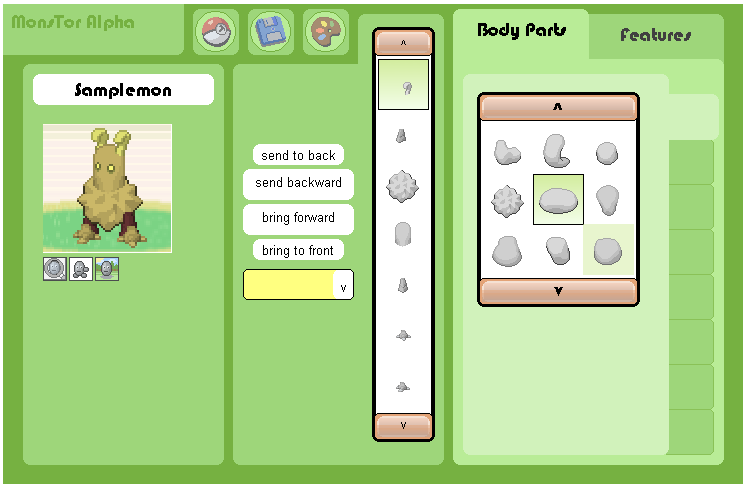
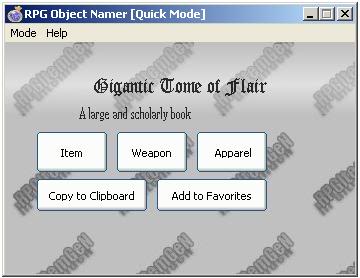
Comments